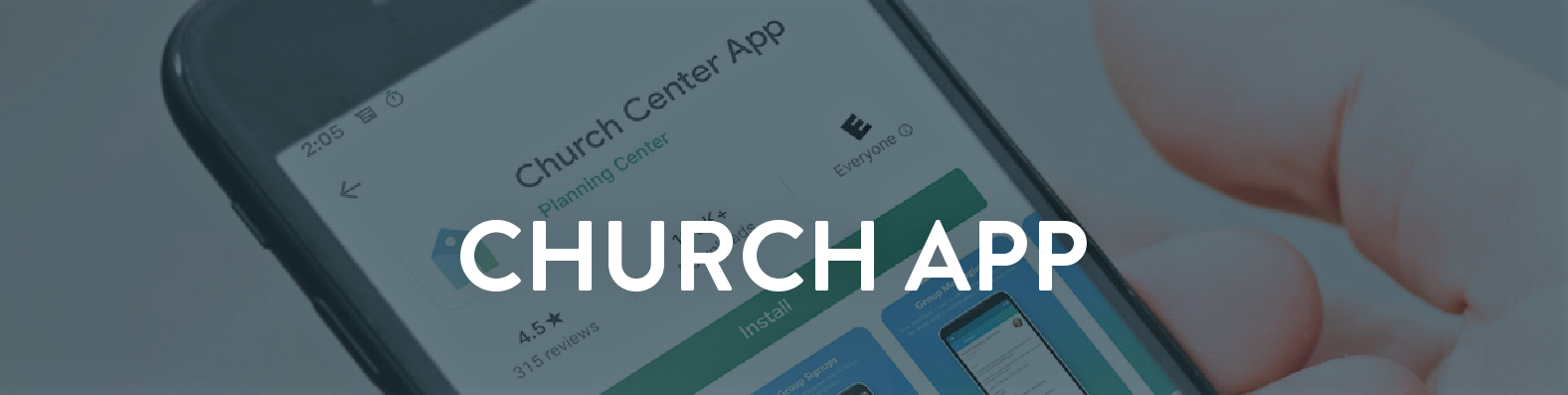

Connect with what’s happening in the life of the Edmonton Church of God!
Church Center is a mobile app and web app from Planning Center that gives you simple, convenient access to everything that’s going on at ECOG.
Using Church Center, you can see updates and contact info for your groups, register for events, view our calendar, and make sure your contact information is up to date. The app requires you to login to view your own information or information for your groups, so you can be sure that your personal data is protected!
Follow the steps below to get started!
1. Download the app
The app is available for iOS and Android using the links below. We recommend using the mobile app because it’s so easy to use and gives you access on the go, but you can also go to the Church Center Web. The features are the same in mobile and web apps.
Click to download from Apple App Store
Click to download from Google Play Store
2. Log In
- Connect to Edmonton Church of God… Either let the app “Use my location” or “Search manually” giving the church name, etc. Tap the ECOG icon, then confirm “This is my church”.
- Log in… Tap “Next” then either enter your mobile phone number or “Use email instead” and follow the on-screen instruction
- Your login code will be sent to you; do not close the app when you go to retrieve the code.
- Get the login code, return to the app, insert the code and tap “Next” to continue.
3. Profile Updates
- Login to Church Center (see above), then click/tap the round icon (picture of a head).
- Click/tap either your name (if you’re in the mobile app) or “My profile & settings” (if you’re in a browser).
- Edit and save your Contact and profile information.
4. Household Updates
You can also update members of your household using either the Church Center mobile app or Church Center in a browser.
NOTE: some bits of your household member’s information may be locked; if those need to be changed, please use the “Contact us” button below.
- Go to your Church Center profile page (instructions above) Tap/click on “MY HOUSEHOLD” section. and you will be taken to a list of your household members.
- Tap/click the icon of any member of your household.
- Edit and save their information.
